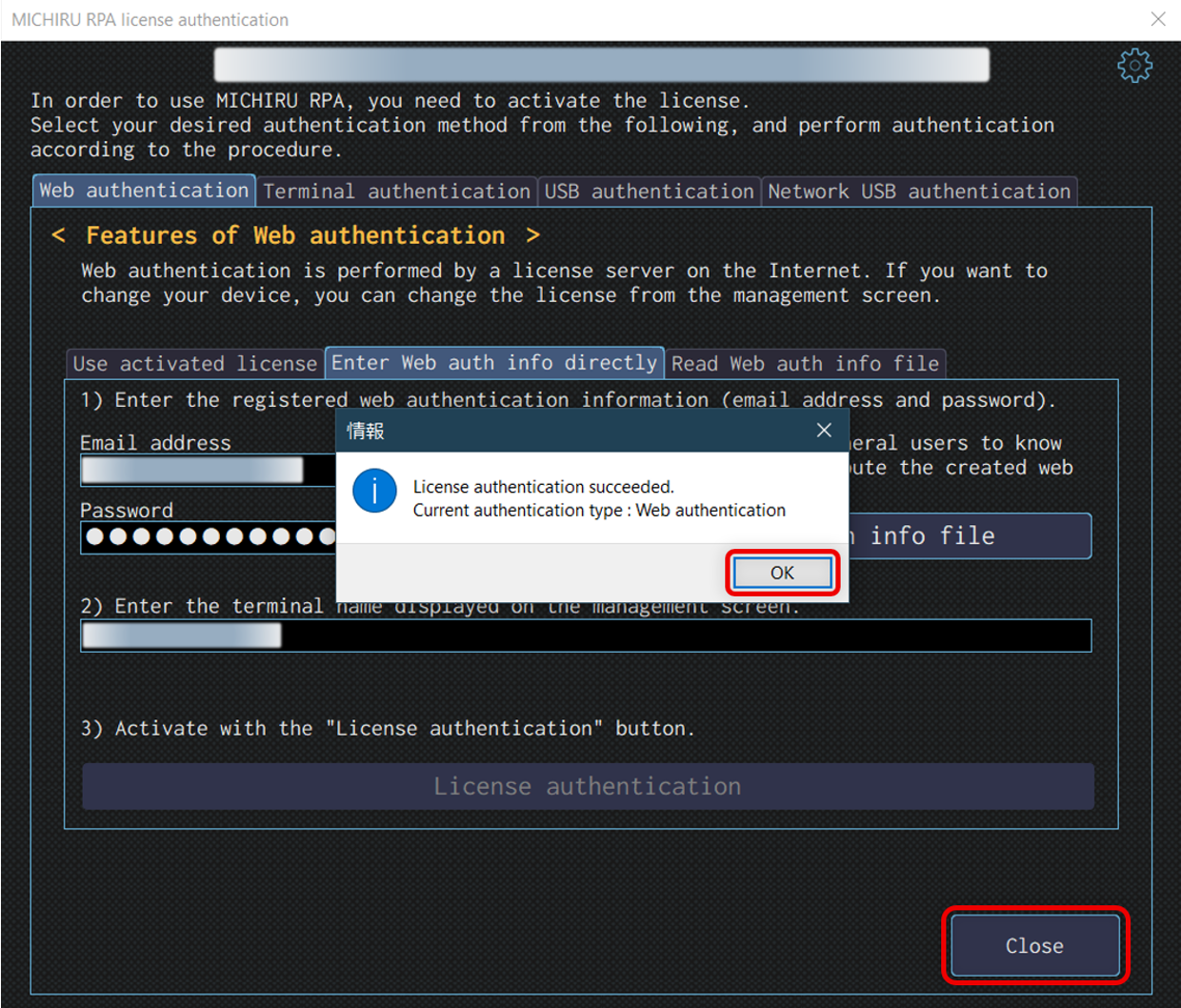User Registration and Password Configuration
These steps are neccessary before you use MICHIR URPA with the registered email for the first time.
If you are only reinstalling or installing MICHIRU RPA on another device, you can skip to “Installation of MICHIRU RPA“.
*Please note that English support for some steps is scheduled to be implemented later.
Checking Email
After your email was registered to our system, there will be an email titled “【MICHIRU-RPA】仮登録完了のご案内 / [MICHIRU-RPA] Temporary Registration Confirmation” sent to you from “sendonly@michiru.co.jp“.
*Please scroll down for English version.
Click on the link under the text “▼ Final Registration URL” to continue with the registration.
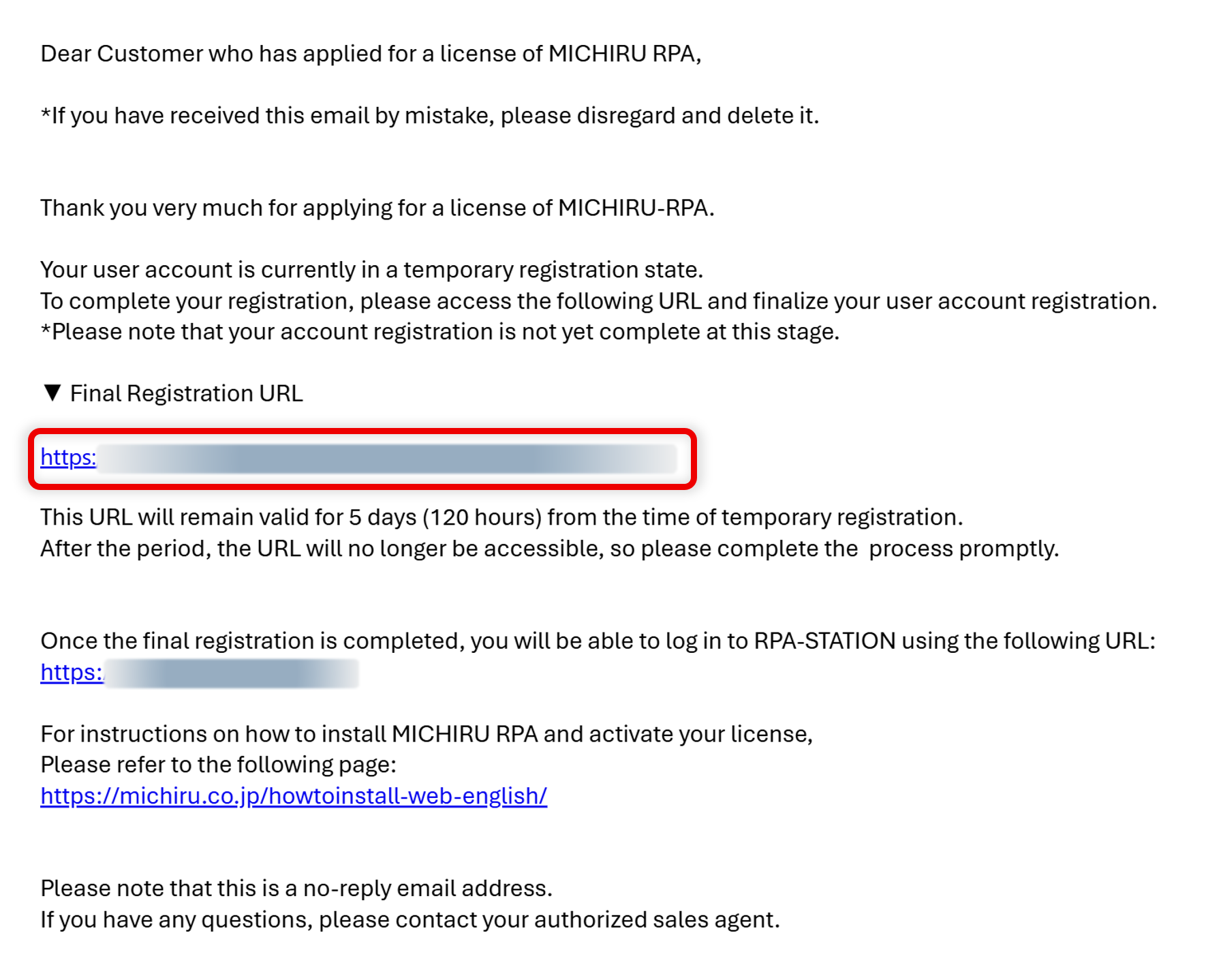
Final Registration and Agreement to Terms of Service
After clicking on the link you will be redirected to the screen to finalized you registration.
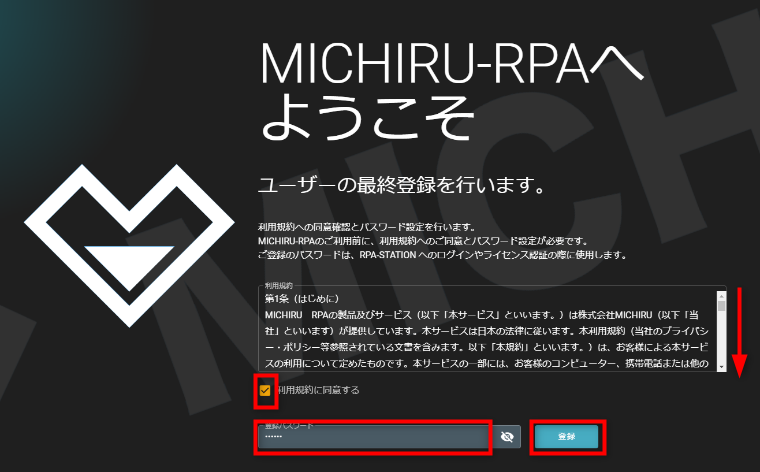
-
Scroll to the end of the Terms of Service.
-
Check on the box that says “利用規約に同意する (Agree to Terms of Service)” .
-
Input the password of your choice in the field below. Make sure you input at least 6 characters.
-
Click on “登録 (Register)” to finalize your registration.
-
Close the page.
Installation of MICHIRU RPA
Logging in to RPA STATION
Access RPA STATION via browser.
URL: https://michiru.rpastation.jp
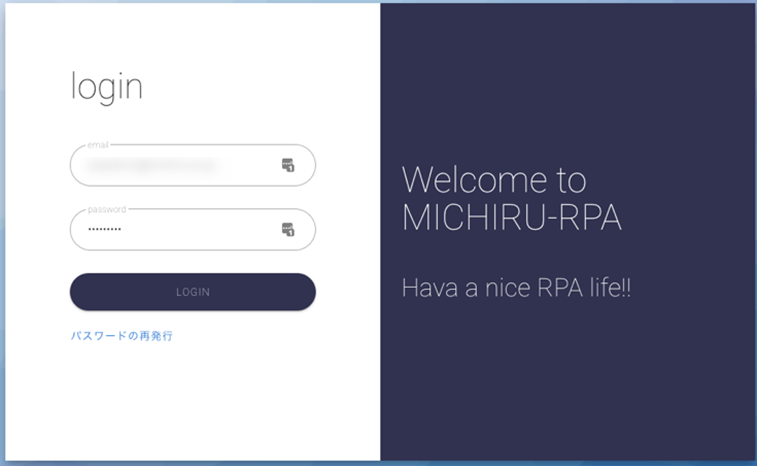
If login is required, please enter your registered email, and password you previously created to log in.
Downloading Installer for MICHIRU RPA
-
“ダウンロード (Download)” to display all of the installer available for download.
-
Select the version of your choice, then click on the button in teal for the English version of RPA
* Unless you have specific needs, we recommend selecting the latest version available.
* There are currently Japanese (blue button) and English (teal button) available.
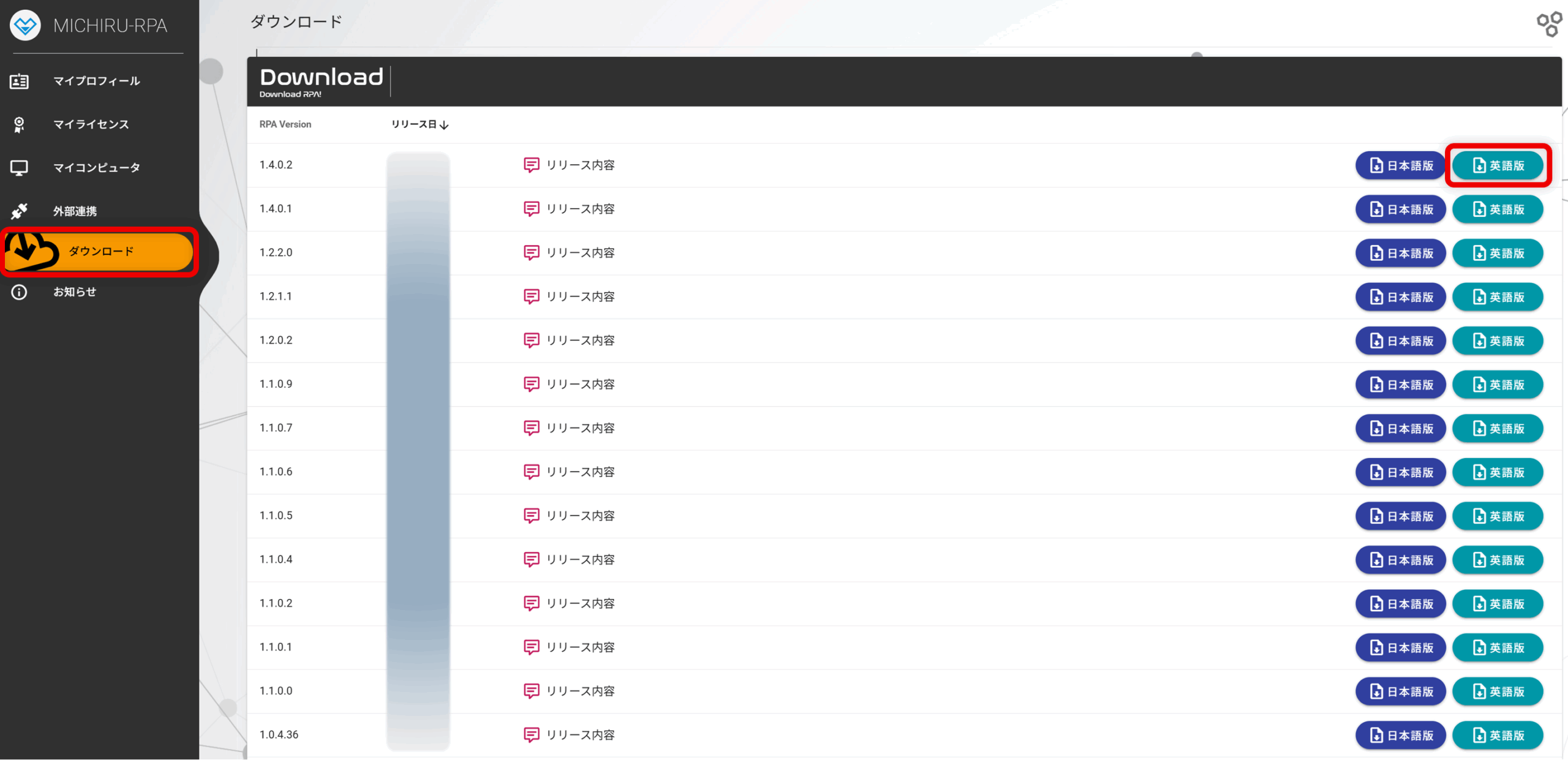
If a warning is displayed when downloading the installer
If a warning similar to the following image appears when downloading the installer, please follow these instructions.
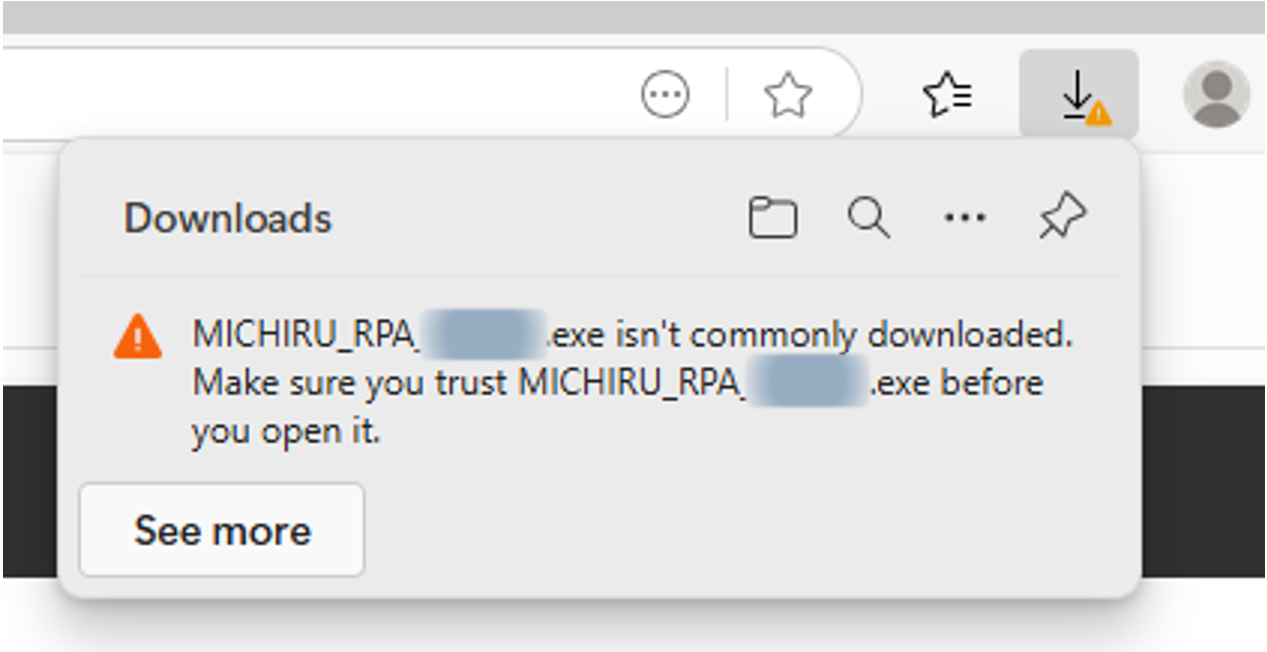
Select “Keep” or similar button inside the “…” menu.
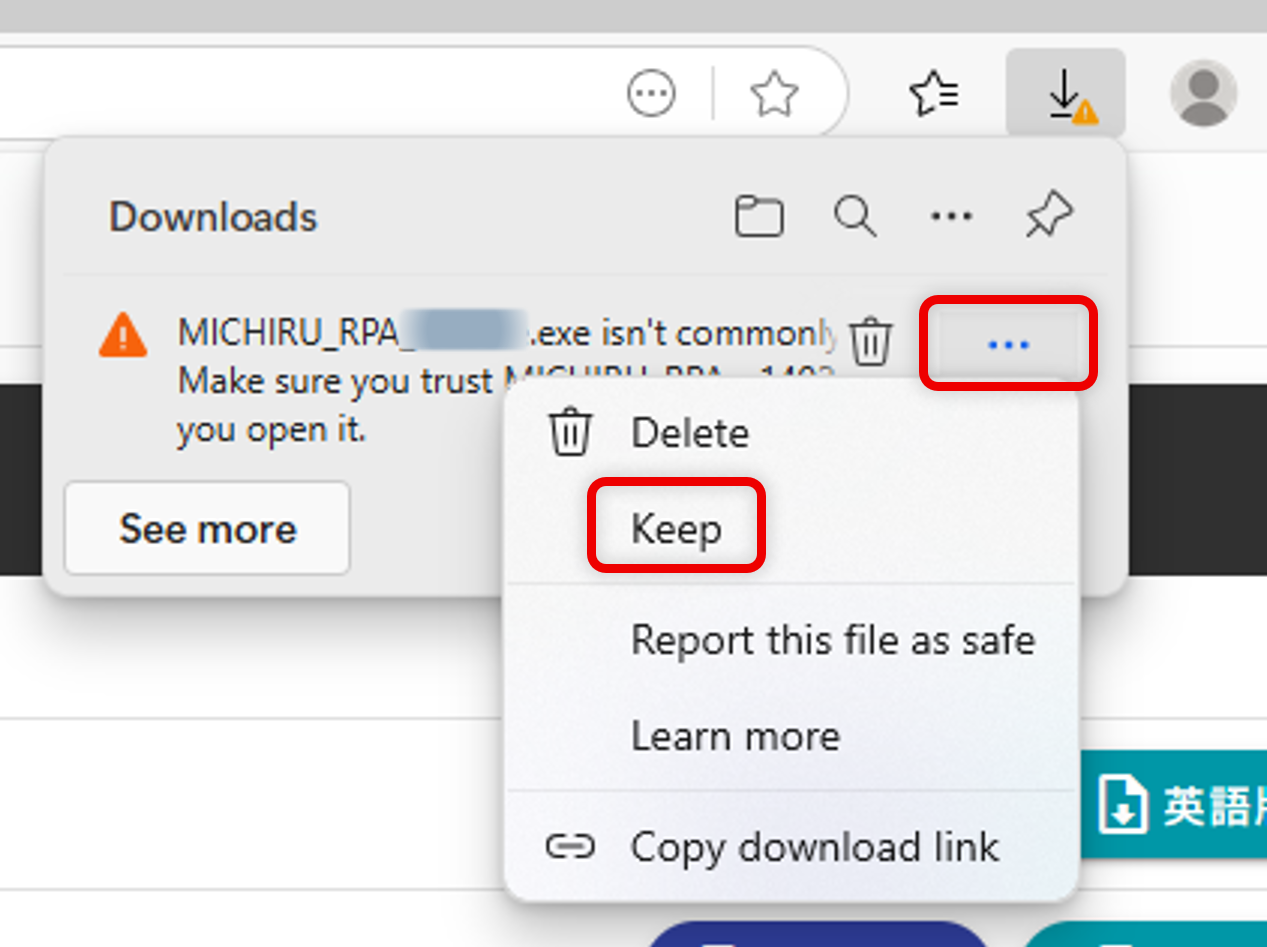
When a window like the one shown in the following image appears, click on “Show more” or other similar button.
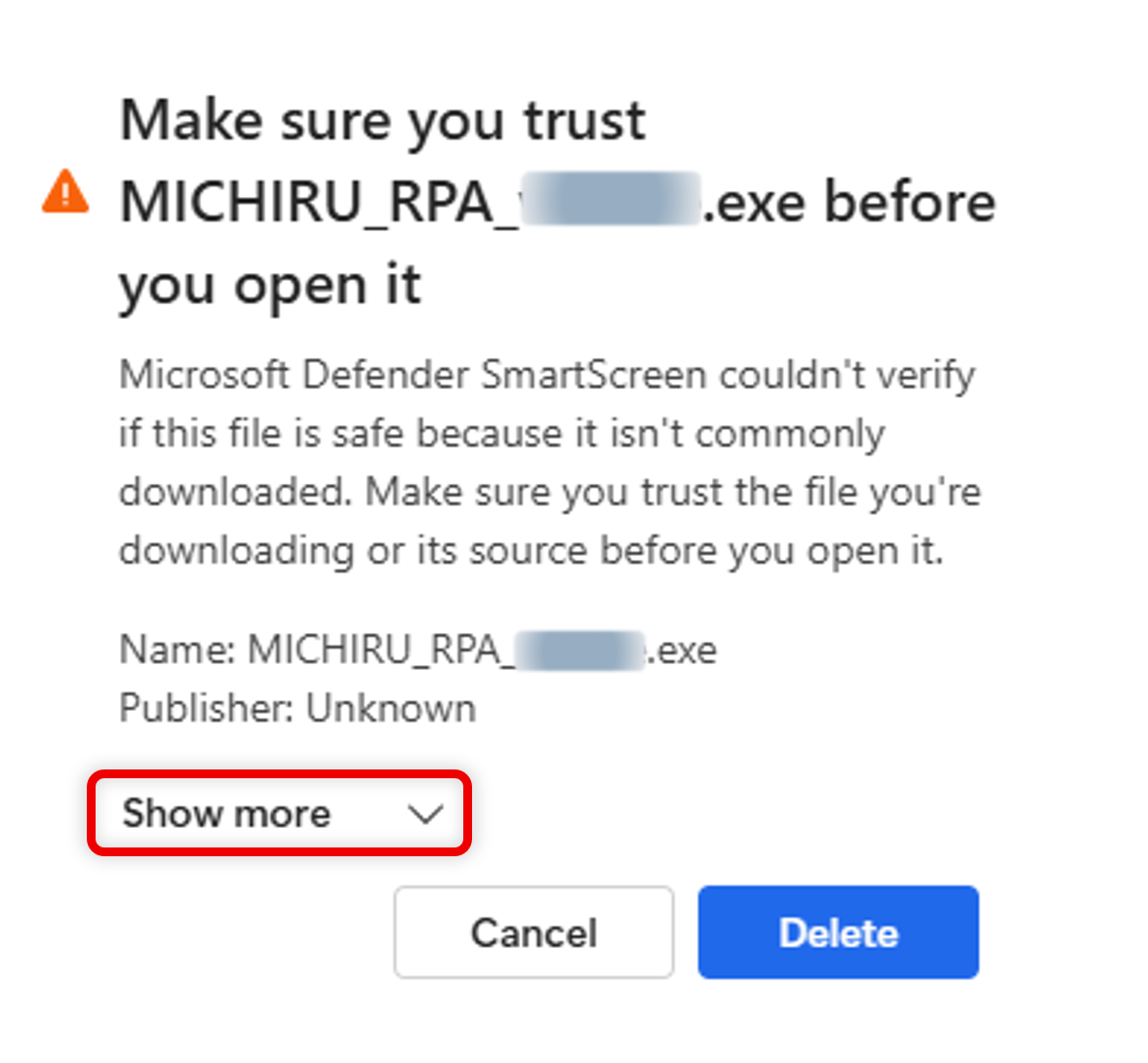
Then, click on “Keep anyway” or other similar button.
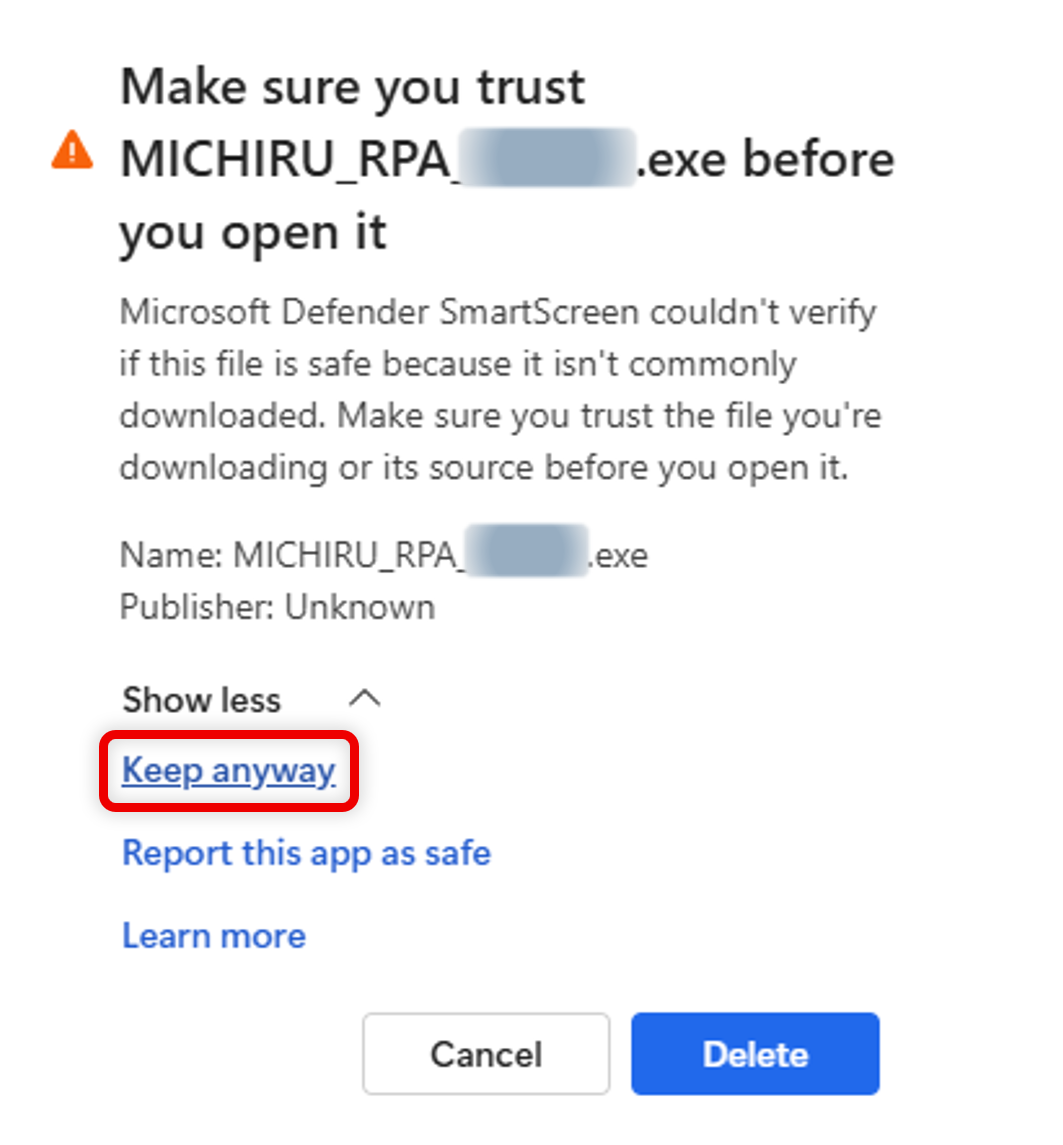
Installing MICHIRU RPA
Launch the installer for MICHIRU RPA and proceed with installation according to the instruction.
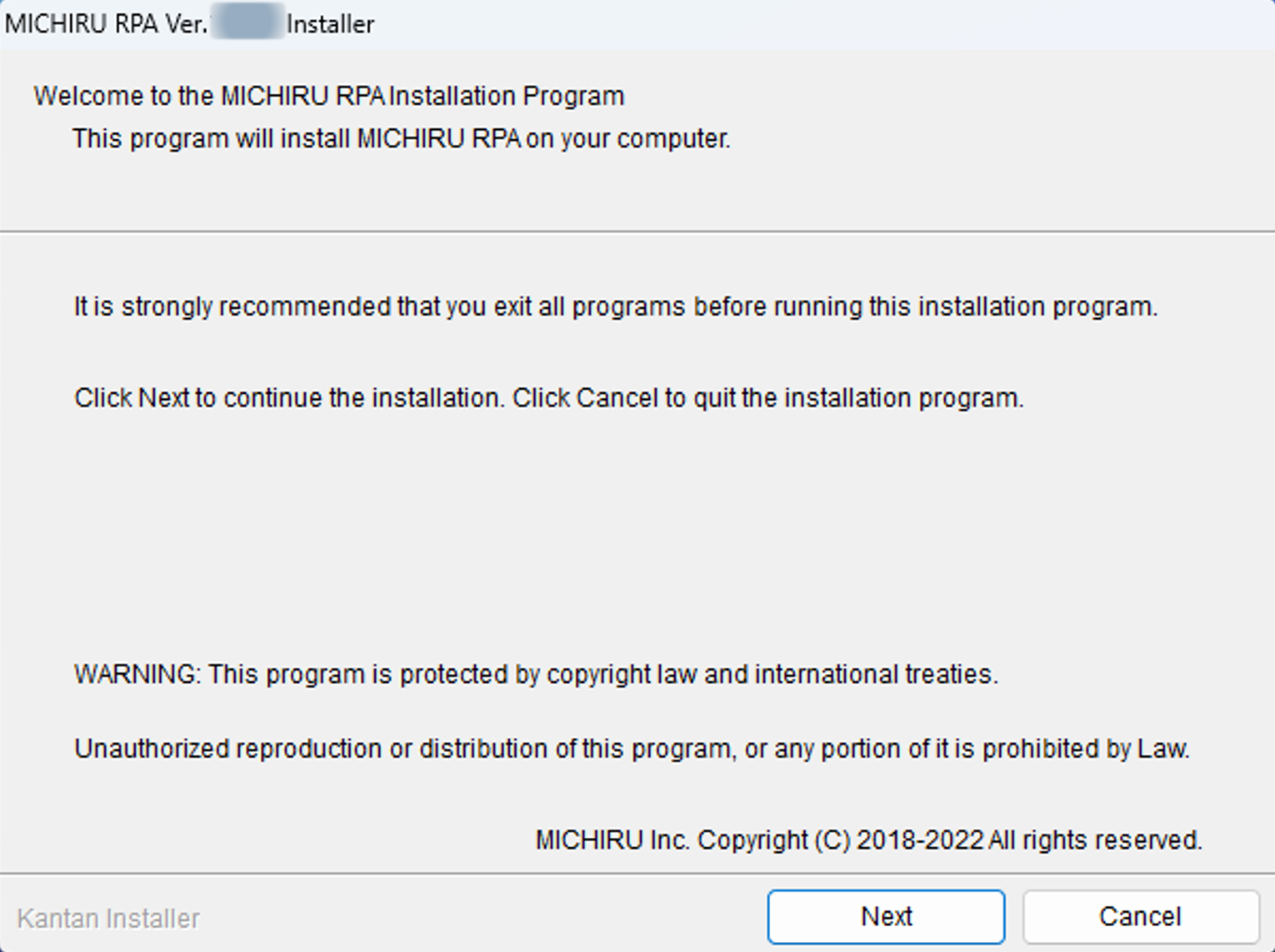
*Please install using a user with Administrator privileges.
If a warning is displayed when installing
If the installation got blocked by Microsoft Defender, please follow these instructions.
When a window like the one shown in the following image appears, click on “More info” or other similar button.
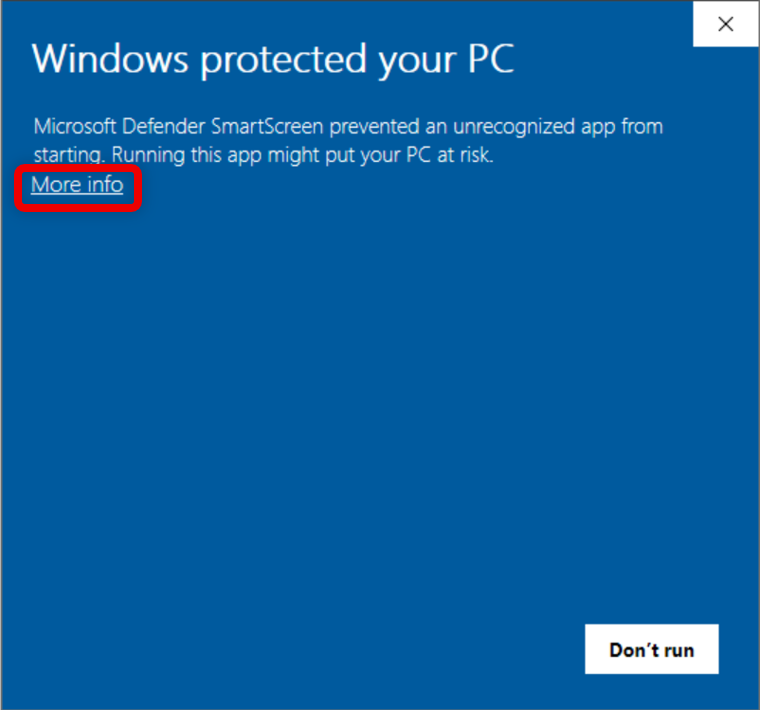
Then, click on “Run anyway” or other similar button.
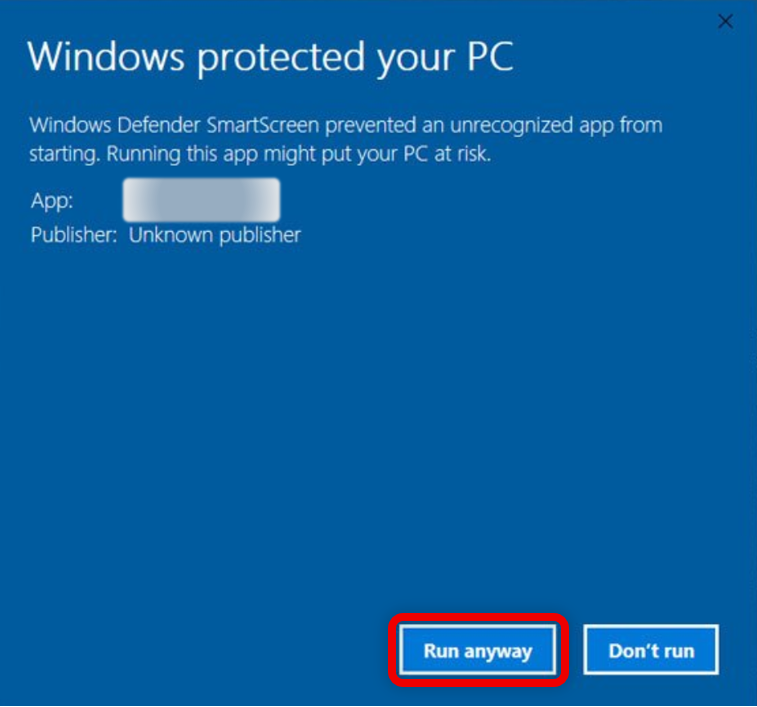
After these steps, the installation should continue smoothly.
License Authentication (Web Authentication)
Launching MICHIRU RPA
Double click on the MICHIRU RPA icon created at the desktop to launch MICHIRU RPA.
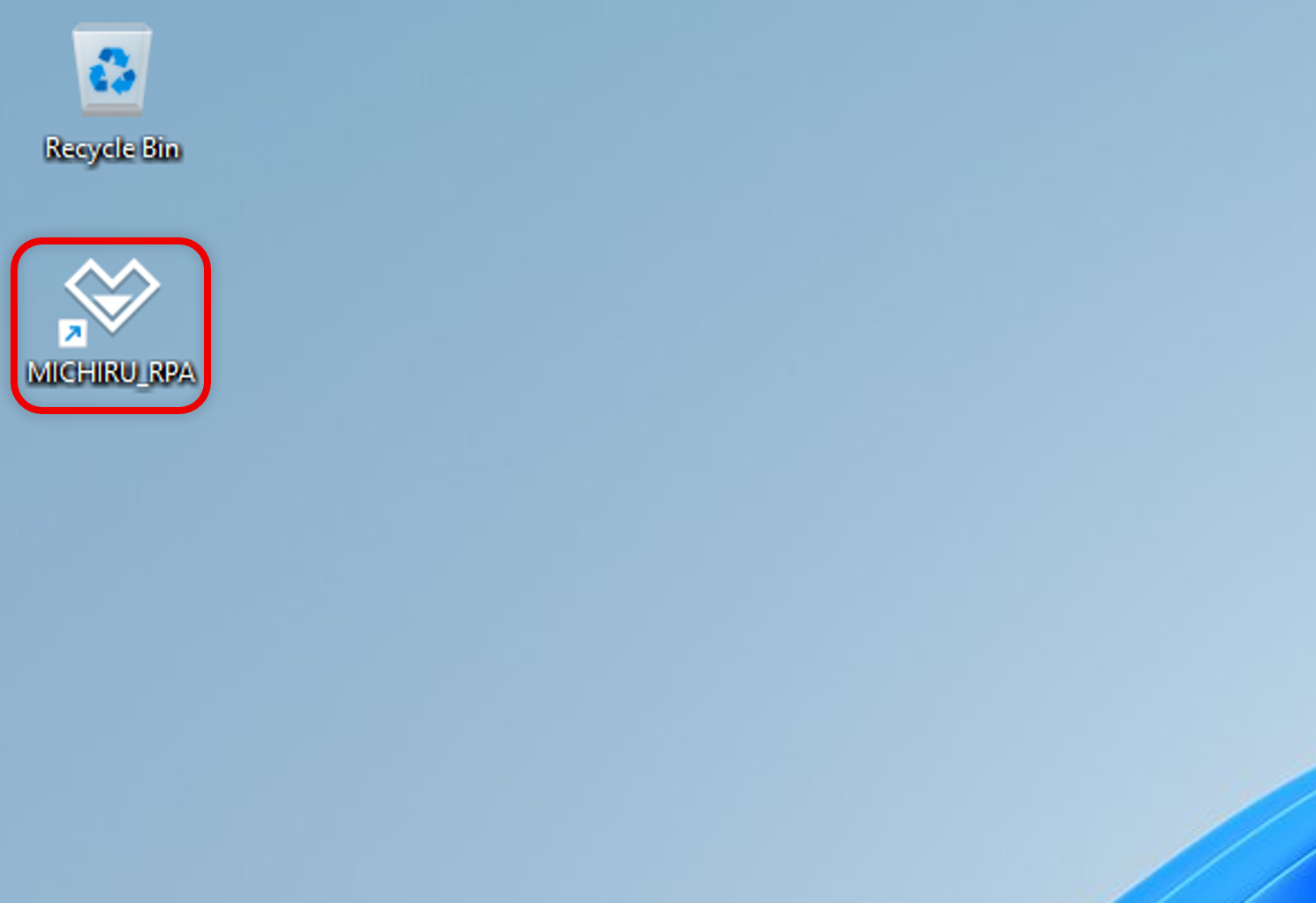
Authenticating License (Web Authentication)
-
When the license authentication screen shows up, go to “Web authentication” tab.
-
Then, select “Enter Web auth info directly” tab.
-
Input the email address and password registered.
-
Enter any name of your choice (Example: Admin Dept PC1) in the “Enter the terminal name displayed on the management screen.” field.
-
After you are done entering the information, click on the “License Authentication“.
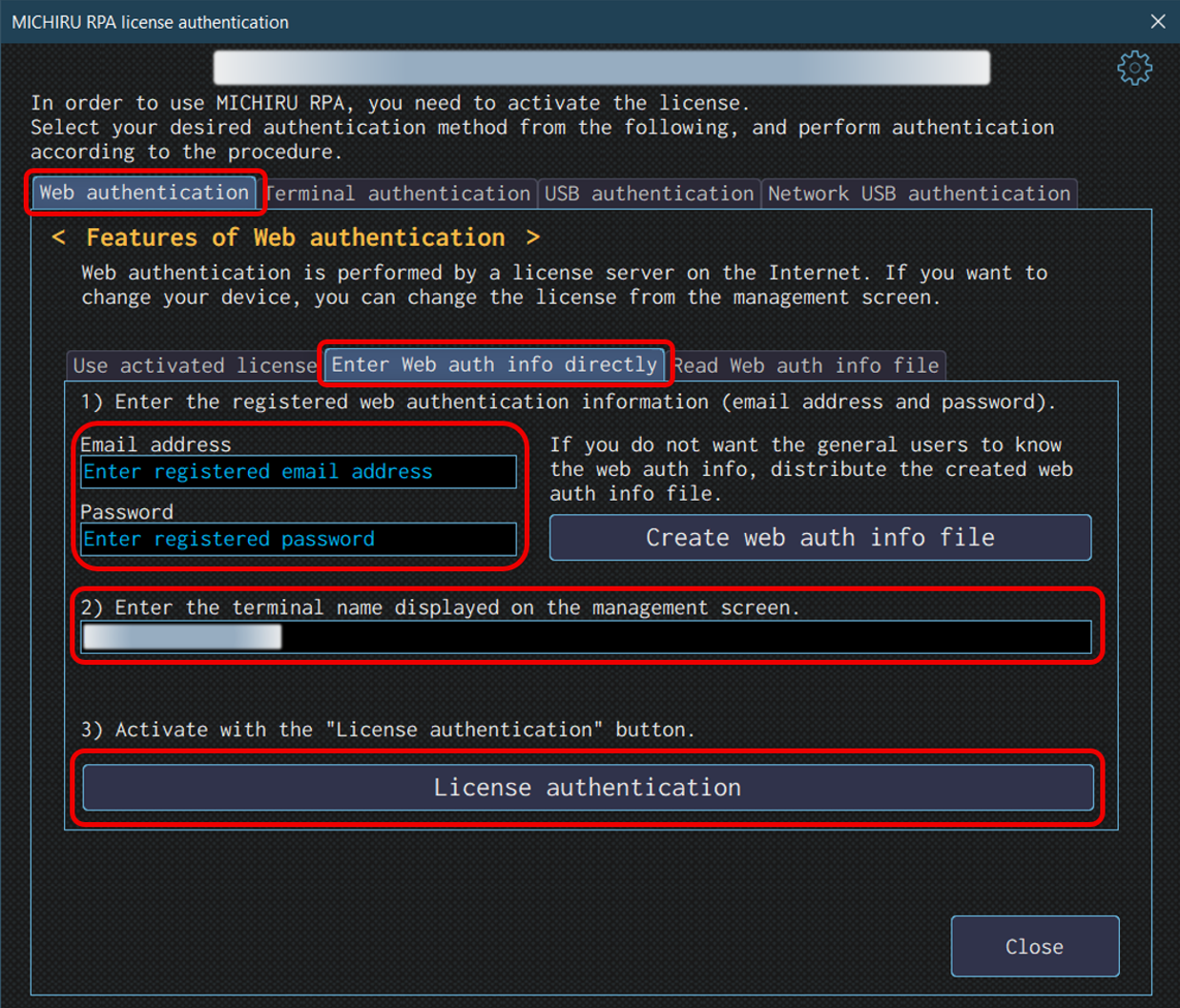
* MICHIRU RPA requires internet connection when using. If the authentication via license managemnet server fails, you will not be able to use MICHIRU RPA.
Installation Completed
You will know whether if the authentication successfully completed when a pop-up window like the following image appears on the screen. Please close down the pop-up window and the license authentication window.